During the Editing process it is sometimes required to add various effects to your footage to make them seem more visually appealing such as a black and white effect or a slight change to the shots sharpness. Through a YouTube tutorial -
http://www.youtube.com/watch?v=0J9NpkbejUk I found that it is possible to create something called an "adjustment layer" that is a separate track to your footage that you can use to add multiple effects onto the footage without altering the original clip, and you are able to toggle this layer on or off to see the different effects it could have on your footage. I thought that this would be quite useful especially during any editing I might do so I decided to test this out.
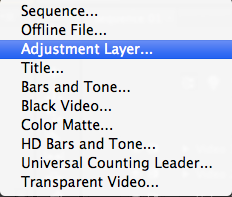
The first step was to select the "new item" icon at the bottom of the project window and select "new Adjustment Layer" which would then be placed in one of the bins as a movable item similar to a clip of footage, which could then be dragged onto the video pane of the timeline.
the next step would be to select the adjustment layer and then go to "Effect Controls" which would bring up a window where you could alter the opacity and blend mode for the new adjustment layer, then you could either alter the adjustment layers initial settings or drag any effect onto the layer to then alter that to suit your needs, as each effect that is dragged onto the adjustment layer would show up in the effect controls menu.
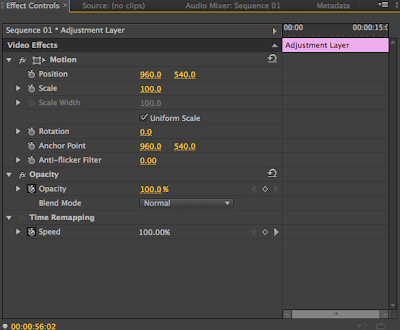 |
| The effect controls menu that shows all of the adjustments that can be made |
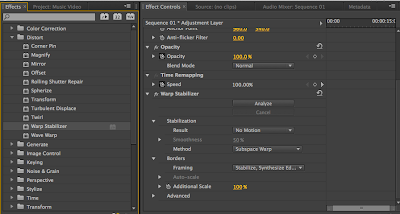 |
| As an example I used the warp stabiliser effect which then showed up on the effect controls menu of the adjustment layer |
The use of an adjustment layer could prove very useful as it allows multiple effects to be placed on a single piece of footage without actually altering the original so it can be used to see different effects without changing the original clip which would otherwise take time to restore if the effect didn't work out, and with the adjustment layers the different effects can be changed and altered easier to suit different needs.
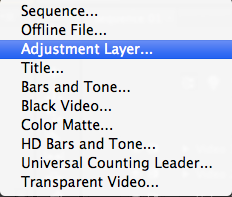
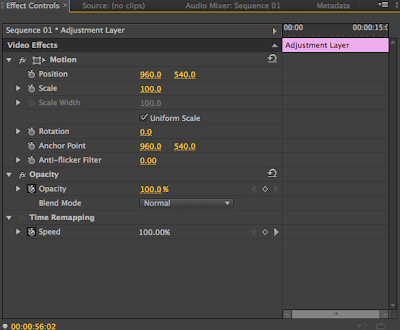
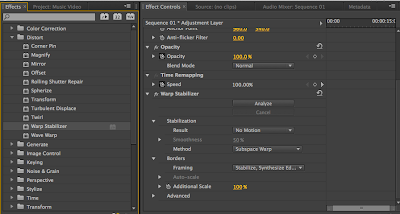



No comments:
Post a Comment